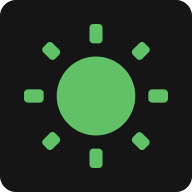Keep Screen On MacBook
Stop your MacBook screen from sleeping during presentations, downloads, or development work.
Method 1: Use ScreenAwake (Web or Extension)
Works in background when browser is hidden. Install Extension →
This tool is also available on the homepage.
Method 2: macOS System Settings
New System (After 2022)
Old System (2021 and Earlier)
For Windows system settings, see Windows guide.
Which Method Should You Choose?
Choose ScreenAwake when:
- You need temporary screen-on control
- You're on a managed/work MacBook
- You switch between multiple devices
- You want timer functionality
- You prefer quick browser-based solution
Choose System Settings when:
- You need permanent MacBook setup
- You own the device (full control)
- Only one MacBook to configure
- Timer control isn't needed
- You prefer native macOS solution
Keep Screen On: MacBook Use Cases
Keynote presentations
Download monitoring
Coding with AI
Dashboard tracking
Getting Started with ScreenAwake
Open this page in any browser on your MacBook (Safari, Chrome, Edge, Firefox). No downloads or registration required.
Pick your preferred duration (10 min, 30 min, 1 hour, or Always On), then flip the toggle switch.
Your MacBook screen stays active for the chosen time. Remember to keep this browser tab open and visible.
FAQ
Does ScreenAwake support the latest macOS?
Yes! ScreenAwake works on all modern macOS versions including Sequoia, Sonoma, Ventura, and earlier. No compatibility issues across MacBook models.
Is ScreenAwake better than changing macOS settings?
For temporary needs, absolutely. ScreenAwake activates instantly without admin access, and automatically stops when you close the tab. Ideal for one-time tasks without modifying system preferences.
Will it drain my MacBook battery faster?
Yes, an active display consumes more power. But ScreenAwake itself is extremely lightweight. Use the built-in timer to automatically stop when your task finishes, preventing unnecessary battery usage.
Can I use it during Keynote presentations?
Perfect for Keynote! Also great for Zoom meetings, Google Meet calls, or any scenario where your MacBook screen must stay on without touching the trackpad.
Does it override macOS energy saver settings?
Yes. ScreenAwake prevents display sleep while running, without permanently altering your MacBook's Energy Saver or Battery preferences.
Do I need to download software on MacBook?
Zero downloads required. ScreenAwake runs entirely in your browser. Simply bookmark this page for instant access whenever needed.
Will it work if I close my MacBook lid?
No. Closing the lid triggers hardware sleep mode on MacBooks. ScreenAwake only prevents automatic display timeout when the lid is open and the Mac is unlocked.
Can I use it on multiple MacBooks?
Absolutely! Just open this page on any MacBook with a modern browser. No account or sync required. Each device operates independently.
Keep Your MacBook Screen On Now
Try ScreenAwake: 100% Free • No Registration • Zero Installation • Privacy-First