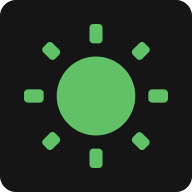Keep Screen On Windows 10/11
Prevents your Windows screen from going to sleep while you work, read, or present.
Method 1: Use ScreenAwake (Web or Extension)
Works in background when browser is hidden. Install Extension →
This tool is also available on the homepage.
When to Use Each Method
Use ScreenAwake if:
- You need temporary screen-on solution
- You don't have admin rights
- You use multiple devices
- You want a timer feature
- You prefer no system changes
Use Windows Settings if:
- You need permanent configuration
- You have admin access
- Single device setup only
- You don't need timer control
- You prefer system-level settings
When You Need ScreenAwake
Present in meetings
Download large files
AI Coding
Monitor dashboards
How to Use ScreenAwake
Open this page in any Windows browser (Chrome, Edge, Firefox). No installation or account needed.
Choose your duration (10 minutes, 30 minutes, 1 hour, or Always On) and toggle the switch to activate.
Your Windows screen will stay on for the selected duration. Keep this browser tab open for the feature to work.
FAQ
Does ScreenAwake work on Windows 11?
Yes! ScreenAwake works perfectly on Windows 11, Windows 10, and any modern browser. No system compatibility issues.
Is ScreenAwake better than changing Windows power settings?
For temporary use, yes. ScreenAwake doesn't require admin rights, works instantly, and automatically reverts when you close the tab. Perfect for one-time needs without permanent system changes.
Will it drain my battery faster on Windows laptop?
Yes, keeping your screen on will consume more battery power. However, ScreenAwake itself uses minimal resources. Use the timer feature to prevent unnecessary battery drain when you're done.
Can I use it during PowerPoint presentations?
Absolutely! Perfect for PowerPoint, Teams meetings, Zoom calls, or any presentation where you need your Windows screen to stay active without manual intervention.
Does it work with Windows power saving mode?
Yes. ScreenAwake overrides the screen sleep timeout while active, without permanently changing your Windows power plan or energy settings.
Do I need to install software on Windows?
No installation needed. ScreenAwake is a web-based tool that works directly in your browser. Just bookmark this page for quick access anytime.
Will it work if I lock my Windows computer?
No. When you lock Windows (Win+L), the screen will turn off as a security feature. ScreenAwake only prevents automatic sleep timeout when the computer is unlocked and active.
Can I use it on multiple Windows computers?
Yes! Simply open this page on any Windows device with a modern browser. No account or synchronization needed. It works independently on each device.
Keep Screen On Windows 10/11 Right Now
Try ScreenAwake: 100% Free • No Signup • No Installation Required • Privacy-Friendly